With the 2023 Wave 1 release, you can now sync up master data like customers, items, vendors, chart of accounts, payment terms, etc. between multiple companies. Users with more than one company will find this feature very useful.
To enable this feature, go to Master Data Management Setup page in the target company or receiving company. You’ll want to do this in all the companies except the Source Company. The Source Company is your system of record – your main operating company. You add new accounts to this company and each company you want to sync the data into will be your Target Company.
If you are doing it for the first time, the screen will look like the screenshot below – there will be nothing in the Source Company and the Enable Data Synchronization will be disabled.
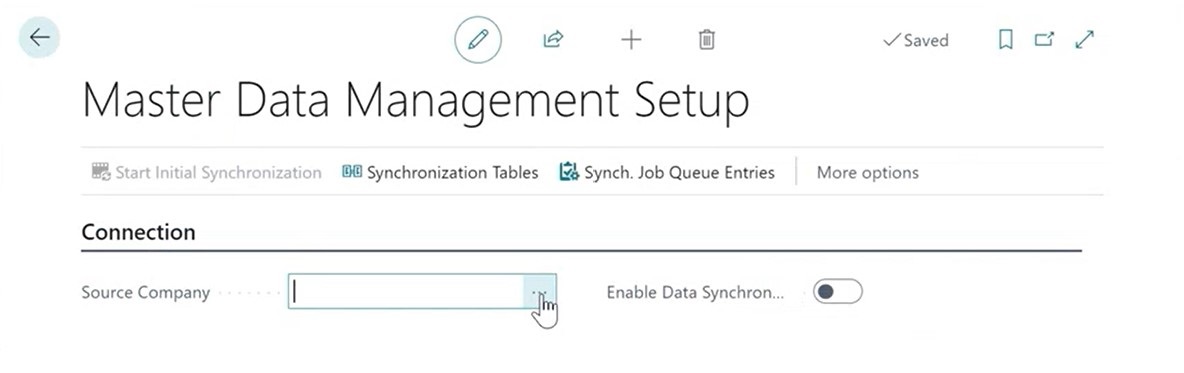
Here you can select the Source Company – your system of record – and enable the Data Synchronization. Then click on synchronization tables and it’ll automatically populate the typical ones you might want to synchronize. Within each table you can determine which fields you want to synchronize or not synchronize, and you can enable it or disable it. You can also delete the ones that you don’t want to sync.
I recommend starting with G/L Account, Dimension and Dimension Values as they will be most useful. After setting up what gets synced, click on Start Initial Synchronization > Start All > Yes. It will synchronize everything for the first time and then it will create a job queue entry which schedules it to run at some frequency. There are two different ways to match – Full Synchronization and Match-Based Coupling.
After you run the initial synchronization, it should all show Finished and Success.
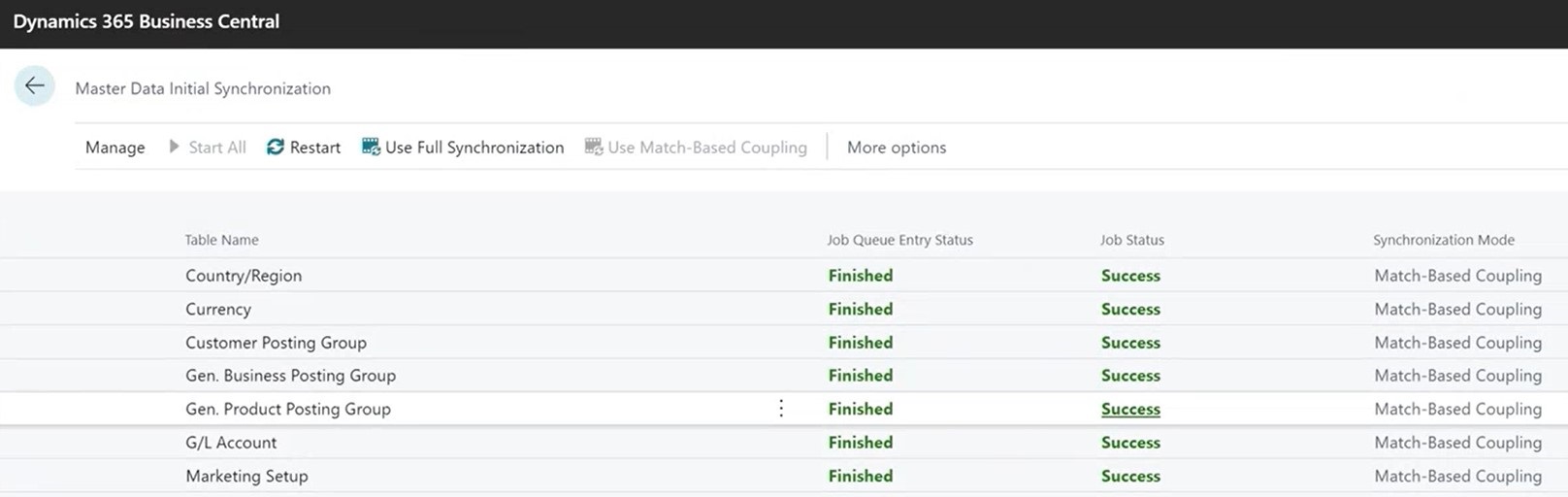
Under the Target Company, you can see the last time it was synchronized. You can look at a log to see what synchronizations were run. Also, in the Job Queue Entries there’ll be a lot of new Integration Synch Job Runner. These are all new ones that’ll get added based on what tables you’re syncing up.
It is most useful for chart of accounts as most of the time you have the same chart of accounts in all companies. If you go to chart of accounts and create another account, it’ll automatically add it from the source company to the target company. By default, it is set to run every 30 minutes.
To learn about the other new features in the latest release of Dynamics 365 Business Central, visit https://dynamics.tensoft.com/blog/.
– Jason has over 20 years of financial leadership experience in high growth technology companies. He is a Microsoft Certified Dynamics 365 Business Central Functional Consultant Associate. See Credential.