 The new release of Microsoft Dynamics 365 Business Central is available now and brings some exciting features around AI, financial reporting and much more. Here are a few of my favorites that you may find useful:
The new release of Microsoft Dynamics 365 Business Central is available now and brings some exciting features around AI, financial reporting and much more. Here are a few of my favorites that you may find useful:
Autofill fields with Copilot
Copilot now suggests values for some editable fields, and you have the option to autofill these field values instead of typing. You can identify these fields with the sparkle icon. They are available on Customers, Sales Orders, Items pages, etc. The suggestions are grounded in your company data and may be based on recently or frequently used values. For instance, it can give you information on what might be a good credit limit based on your history.
Automate payables processes with the Payables Agent
The new payables agent helps you automate tasks in account payables (AP) – sourcing purchase attachments and files, processing them and creating purchase invoices. For a lot of our customers the main sort of data entry is AP and there are lot of manual entries involved. So, this feature might be interesting for them and help them save time and reduce errors.
Enhance purchase order line matching with Copilot
The E-Documents feature automates the receipt and processing of invoices from vendors. Now Microsoft is adding AI to the mapping and matching lines on vendor invoices to the purchase orders. It uses 80% string match in descriptions for automated matching and incorporates item references and G/L mappings in preprocessing. When an incoming e-document has lines that don’t relate exactly with purchase orders, it can identify the corresponding purchase orders.
Summarize with Copilot
In some of the master records, there is a new summary AI section. Below is a screenshot of a Vendor card. You can see the Summary section on the right.
It looks at all the data in BC and gives a summary of this vendor record like total balance due, outstanding invoices and orders, etc. If you click on show more, it provides more details. You can interact with Copilot either through the icon on the top or by clicking on show more.
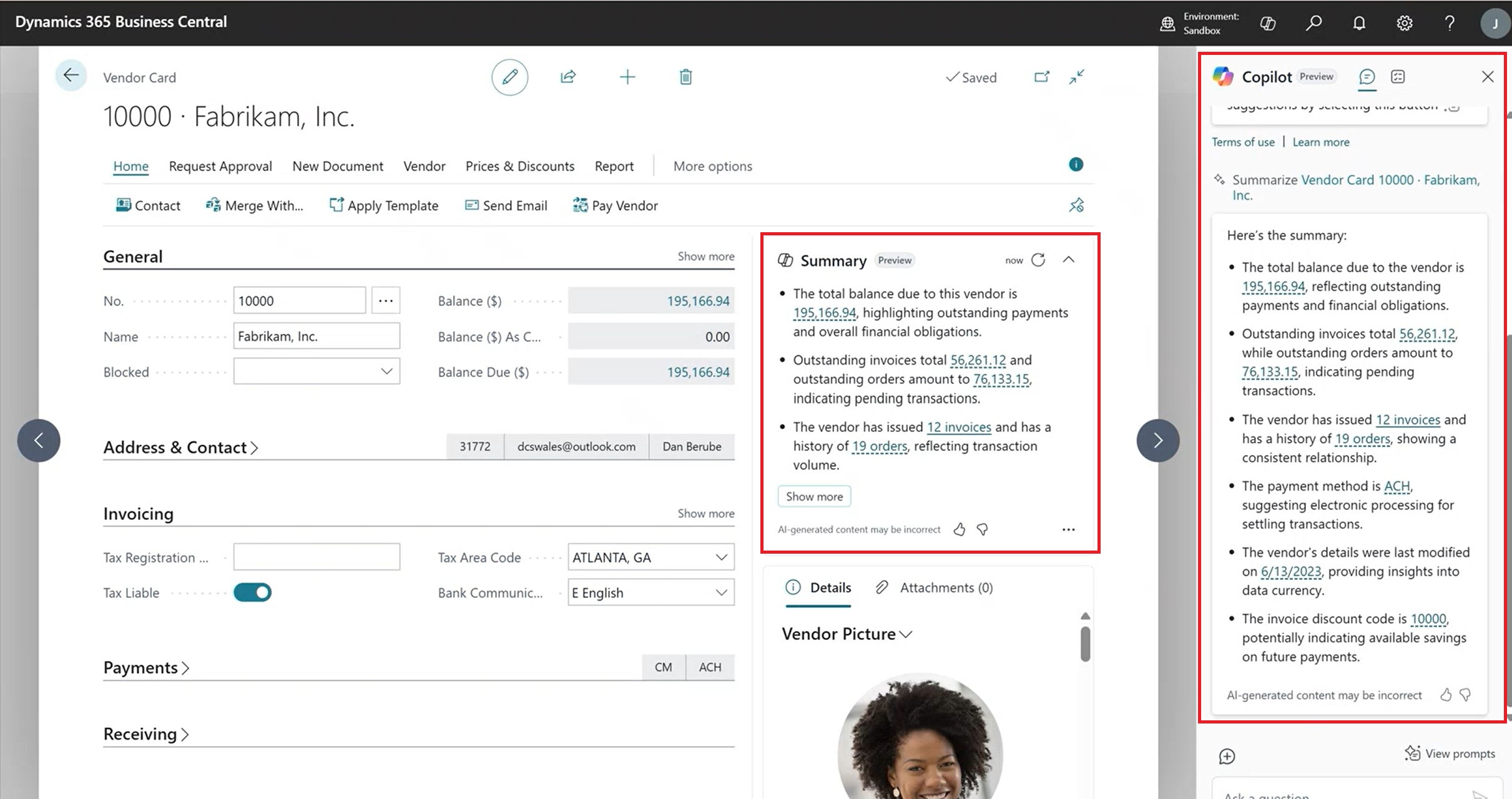
Here is another example of the Item Card. The Marketing Text feature has been around for some time now. If you click on it, it gives you a summary of the item.
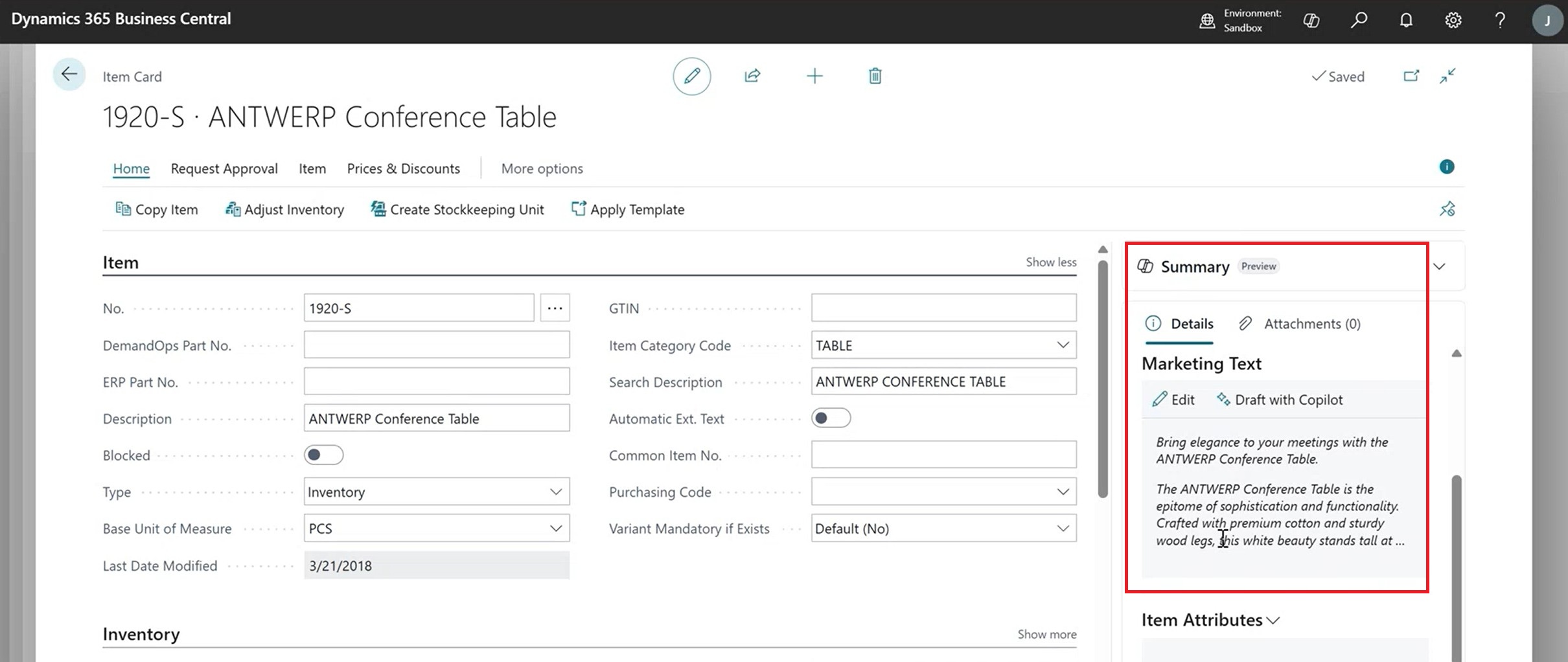
Stay tuned for Part 2.