Continuing the previous blog post on some of the new features and enhancements in the 2022 wave 2 release:
Switch companies across environments
This is a nice user interface enhancement. It is very useful for people who work with multiple companies and environments. Now, there is a little icon/visual cue in Dynamics 365 Business Central that tells you which environment you are in and which company.
Most of the time when you have to change the company, you go to Settings > My Settings. You do not change anything on this screen as frequently as the Company. So, Microsoft has created a quick link that allows you to quickly switch between your different environments and companies.
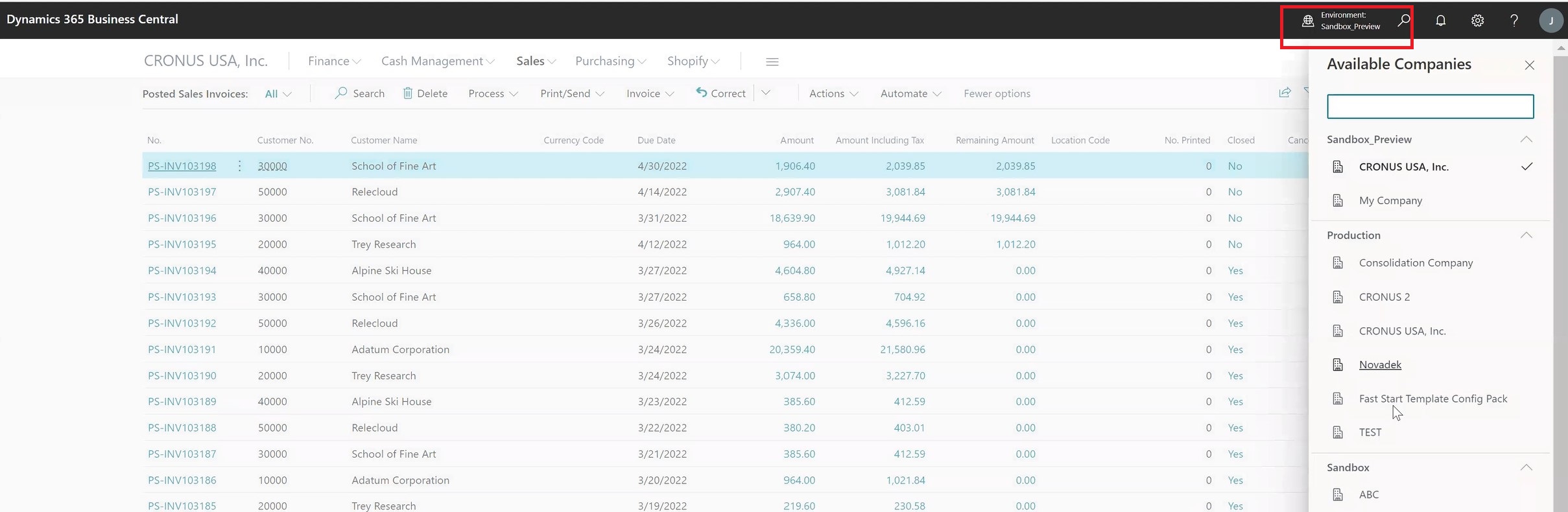
Bank reconciliation improvements
Microsoft has been continually enhancing the bank reconciliations over time. This time they’ve made some additional updates. There is more internal referencing of the check ledger when they’re doing the automated match of a payment or receipt against the check ledger. They’ve also updated the test report, which is sort of your bank reconciliation report before you post it. This one has actually been evolving over time. So, I would suggest to look out for updates to that report as well. There are a few other enhancements including the updates to Bank Statement report.
Modern Action Bar
Similar to switching companies, this is more of a user interface enhancement. Some of the menus have been rearranged to make them more user friendly.
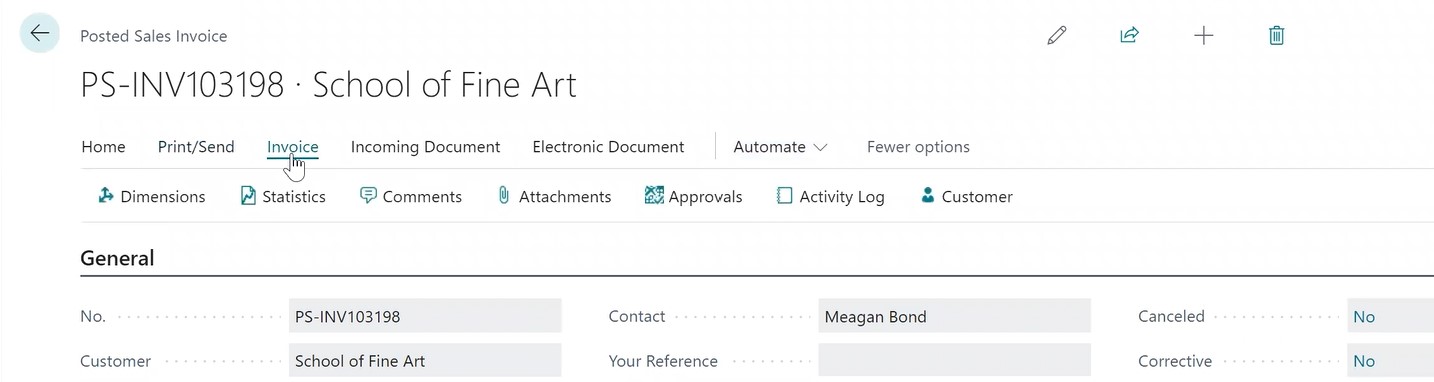
It displays the sub menu as you’re clicking through it, leading to fewer clicks. Some of the main menus have also been consolidated into a single menu, for example, Customer Card. Now, instead of Navigate and Customer, it is just Customer.
Financial reporting replaces account schedules
With this update, the Account Schedules (data definitions, report definitions for your financial statements, balance sheet, P&L, and cashflow statement) have been renamed as Financial Reporting.
Right now, functionally it is the same. It is more of navigation and naming convention update. In Dynamics 365 Business Central, you search for Financial Reporting now instead of Account Schedules. You will notice the menus are a little bit different now. For example, if you want to edit your income statement, you would edit your row definition or your column definition right from this screen or actually run it. The actual sub menus for the row definition and the column definition are the same at this point.
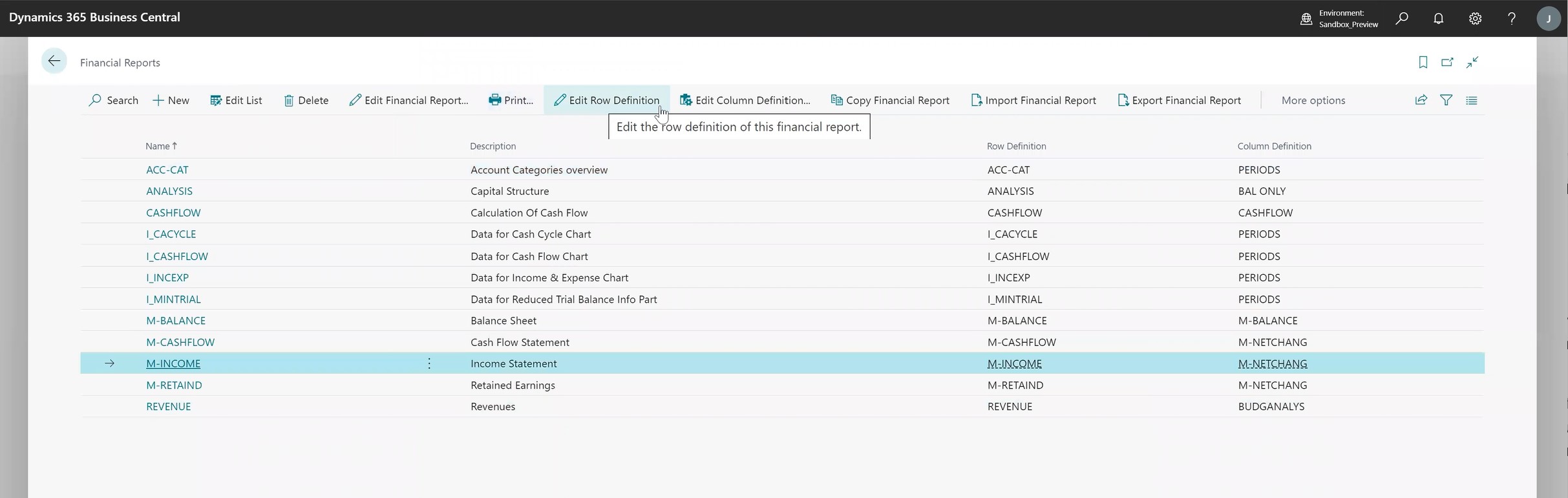
For a full list of the new and planned features, click here. To learn more about Business Central, visit our website or contact us today!
– Jason has over 20 years of financial leadership experience in high growth technology companies. He is a Microsoft Certified Dynamics 365 Business Central Functional Consultant Associate. See Credential.