 During Momentum, Tensoft’s customer user conference, I covered what’s new in the latest release of Microsoft Dynamics 365 Business Central. Microsoft has been focusing on the integration of Copilot into Business Central. There are two ways to access Copilot and it’s also available not just in the application itself, but anybody who creates an extension has the ability to leverage copilot as well. It is kind of new and so I don’t think that there are many extensions that leverage it, but it is available for developers to leverage it.
During Momentum, Tensoft’s customer user conference, I covered what’s new in the latest release of Microsoft Dynamics 365 Business Central. Microsoft has been focusing on the integration of Copilot into Business Central. There are two ways to access Copilot and it’s also available not just in the application itself, but anybody who creates an extension has the ability to leverage copilot as well. It is kind of new and so I don’t think that there are many extensions that leverage it, but it is available for developers to leverage it.
Summarize any Record with Copilot
You can see the Copilot icon on the top right on the Homepage screen. This is more like a chat providing insights on your data.
When you enter a prompt, it queries the data that is in the database to return relevant information. In the screenshot below you can see that for ‘How many sales invoices were posted this year?’ prompt, it returned with ‘This year, 57 sales invoices have been posted’. Clicking on the ‘Posted Sales Invoices Page’ takes you right to the posted invoices screen.
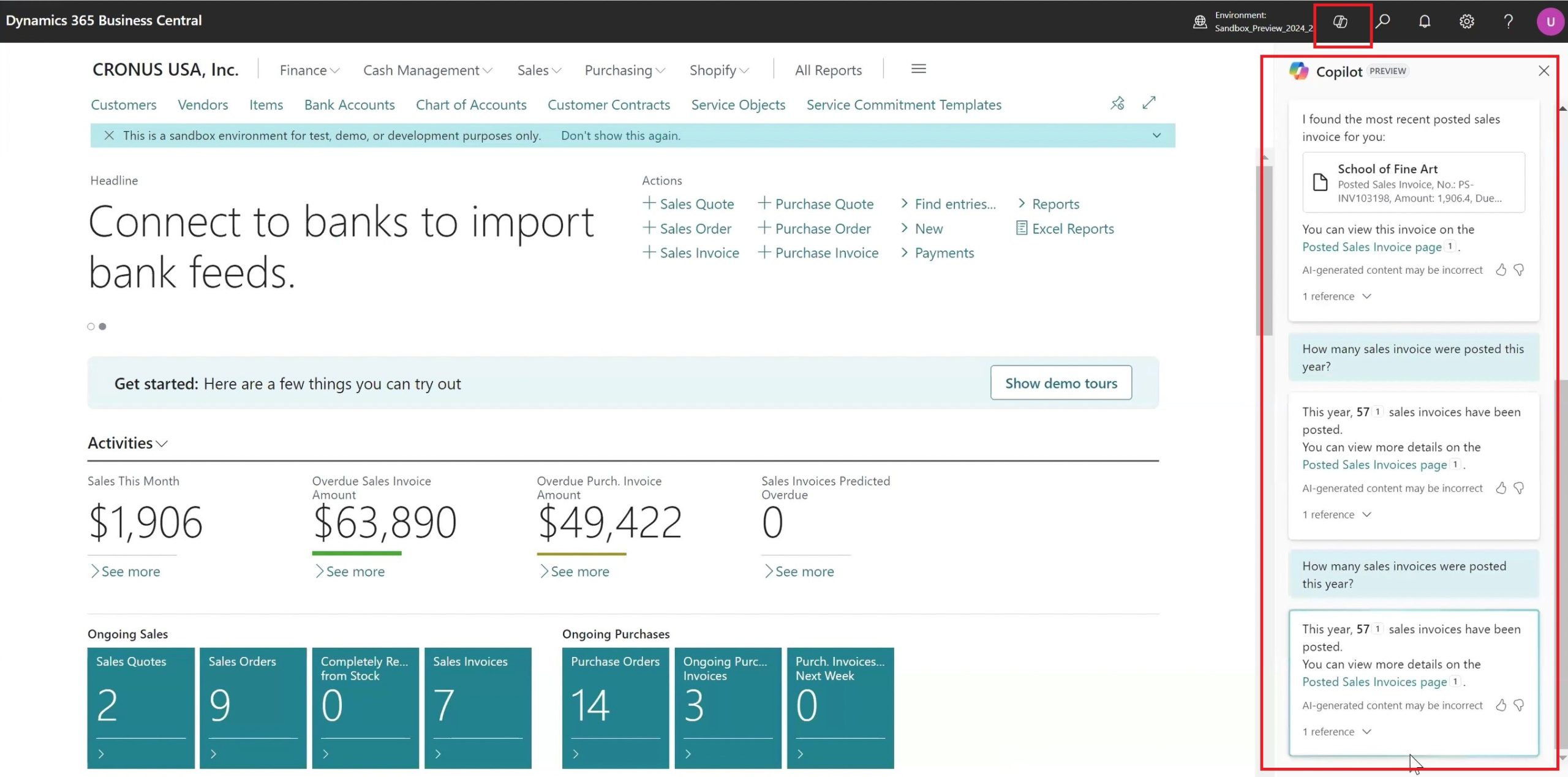
This is kind of a general way of using Copilot across the application.
Enhancements to Analysis Tool
The other way of using Copilot is within a list. The Analysis tool has already been available for a year or two where you can essentially create a pivot table of any list.
Now with Copilot, you can ‘Create new analysis’ using prompts.
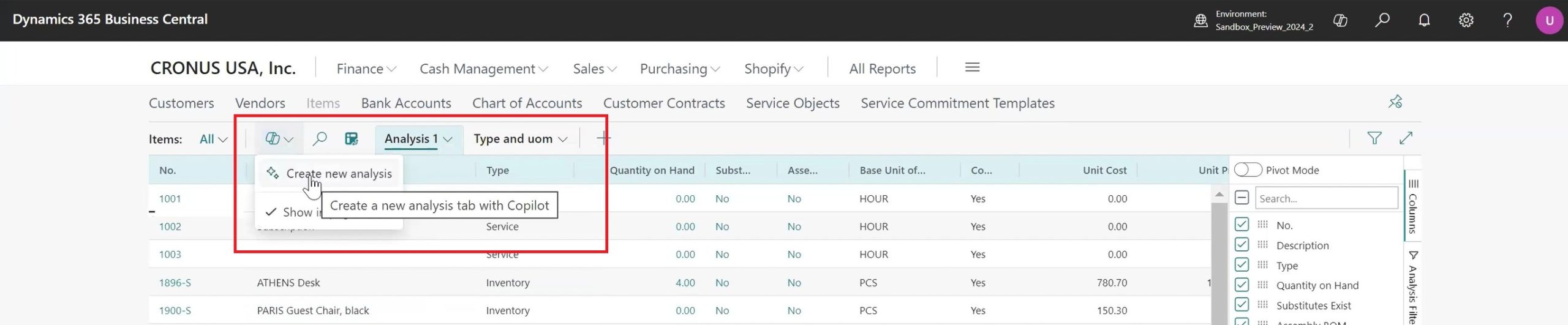
For example – Group items by type and UoM > click on Generate.
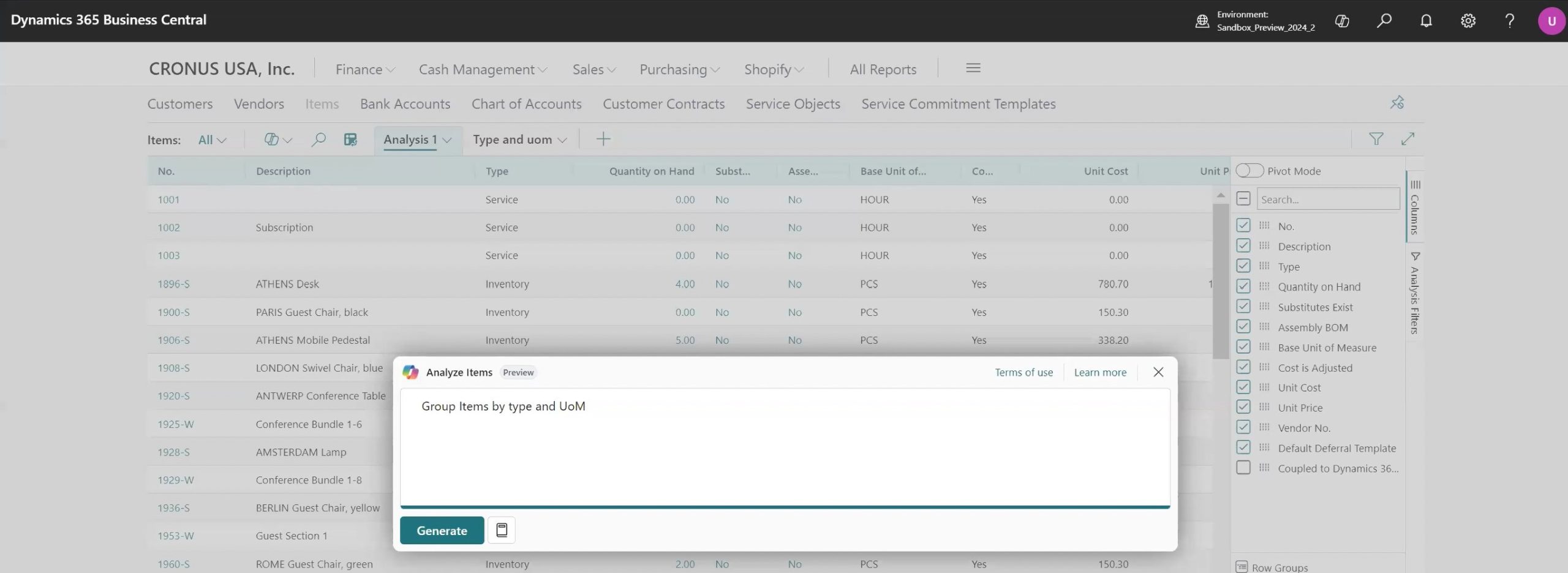
It takes all the items, groups it by type and then by unit of measure. So, they can basically make a pivot table or drill down and then they can be modified with other fields on the right as well. This is a cool feature to automate the analysis creation of list pages and summarizing the data with sort of plain English.
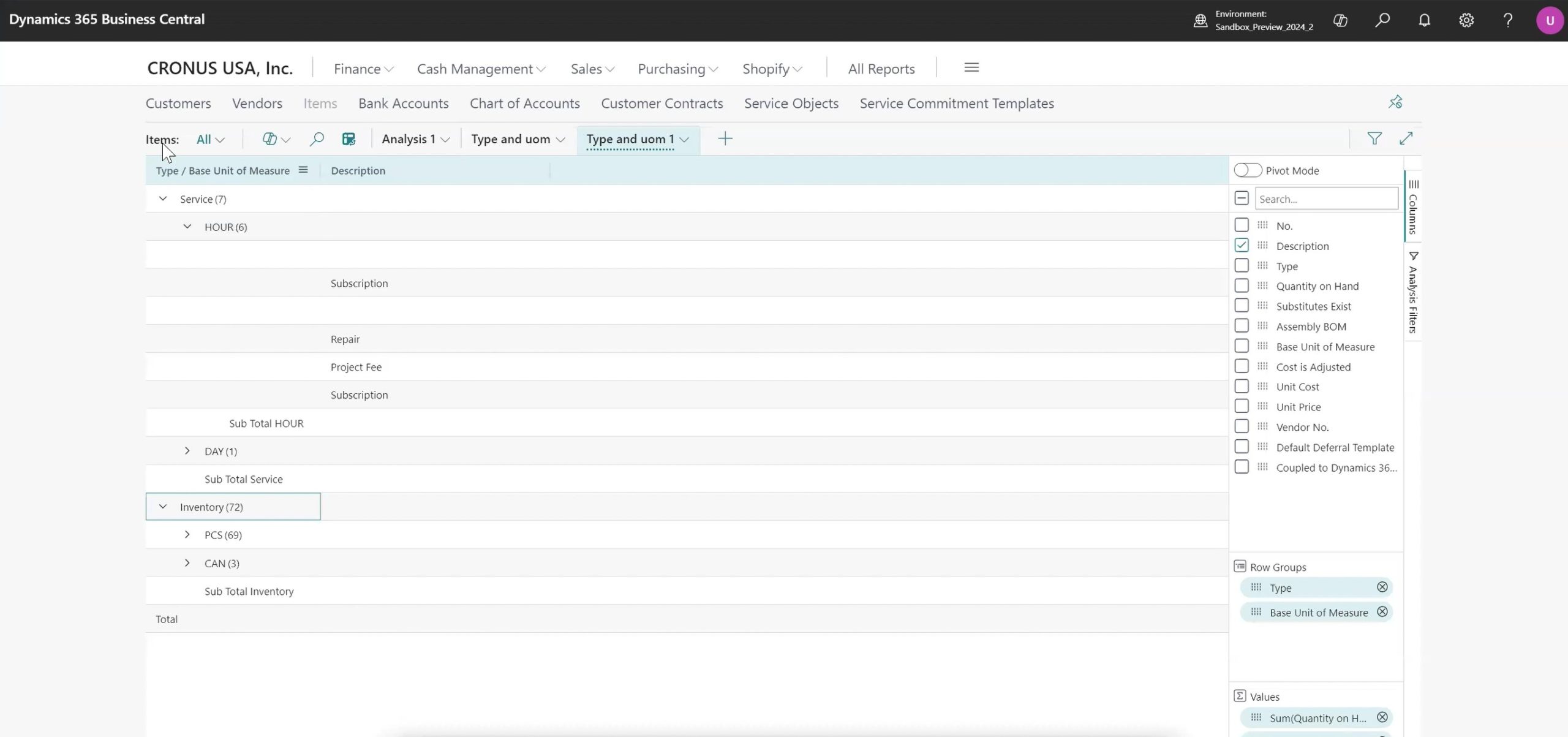
There are two different ways of viewing this analysis – you can switch between a list view and analysis view. You can save multiple views similar to a tab in Excel where you have a pivot table, you can create multiple previews and use them later, and even share them with other users.
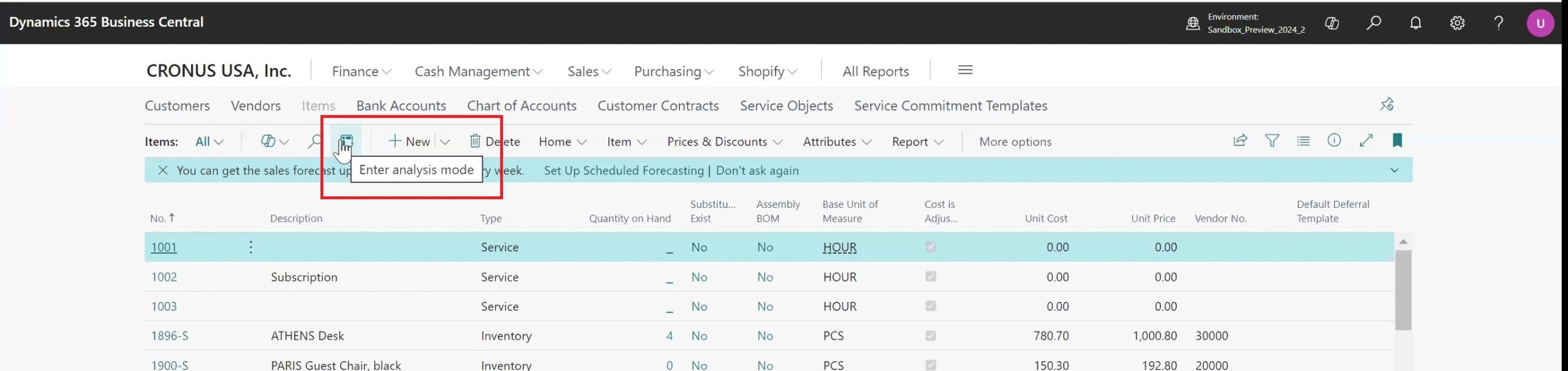
To learn more about the new features & functionalities in Dynamics 365 Business Central, visit our website or contact us today!