 As you may know, Tensoft SemiOps & Tensoft DemandOps are built to integrate with any mid-market cloud financial solutions with modern APIs. For people integrating to Microsoft Dynamics 365 Business Central (BC), we have developed an extension, Tensoft Kind Connect, to further streamline the integration.
As you may know, Tensoft SemiOps & Tensoft DemandOps are built to integrate with any mid-market cloud financial solutions with modern APIs. For people integrating to Microsoft Dynamics 365 Business Central (BC), we have developed an extension, Tensoft Kind Connect, to further streamline the integration.
Kind Connect can also handle integrations with other cloud applications, such as SemiOps and DemandOps. It syncs the three master records in DemandOps with BC – covered in depth in this blog post. In SemiOps, Kind Connect manages two key transactions. The first of these two key transactions are Vendor Invoice. We send over AP invoices for subcontractors. So, any kind of inventory receipt where you are matching a vendor invoice against that receipt in SemiOps is integrated over to BC. The second one is Inventory transactions. Any transaction that is going to hit inventory or receipts like the cost of goods sold entries, scrap, return, etc. is also integrated. The non-AP entries, the receipts and shipments, are all done through a journal entry.
Before you start, you need to define what G/L Accounts get hit for different types of transactions in SemiOps under Set up> Master Tables > Finance > Item Class Mapping (ERP). You’ll have one or many item classes. The item classes have items that are mapped into the item classes and each item class will have different G/L accounts that get hit.
Any item that’s associated with a particular item class will be booked to those G/L account for receipts and shipments, scraps, engineering, and marketing issues. It can be an account number and can also be dimension. So, if you want to associate different parts with different dimensions, you will assign them to an item class and then you can specify the dimensions like a product family dimension in BC. For the AP mapping, you determine the AP accounts that are going to be hit for your AP invoices.
Example: If you create an issue type transaction, which is usually some sort of expense, the different G/L accounts that would hit depending on the issue type are shown in the screenshot below.
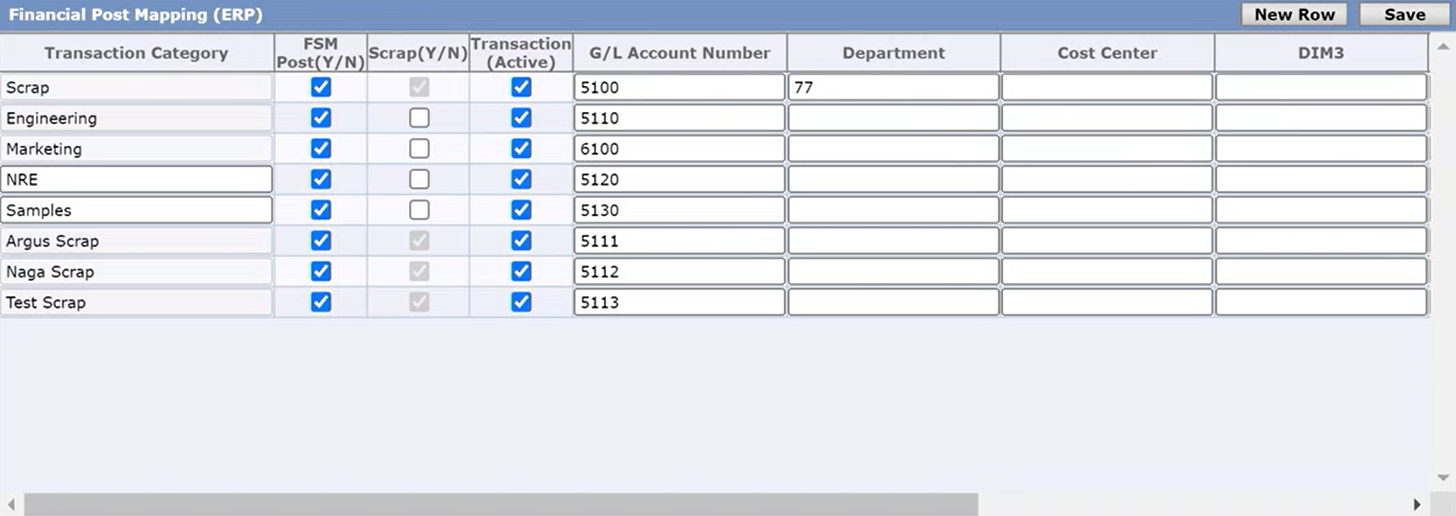
Since Vendor IDs are used to link up an AP invoice between BC and SemiOps, you need to make sure that they are the same in both systems. After completing the basic configuration of defining the accounts and the dimensions, you can process the integrations.
The first thing you’ll want to do for an AP invoice is to process a receipt and then upload invoices to match against the receipt. Once the receipts are in the system, you can run the AP integration to BC. So, you get to determine which transactions you’ve uploaded, and you want to send over to BC.
When you click on Post in SemiOps, it gets sent over to BC. These invoices will show up in the Kind Connect purchase invoice listing screen.
The other transactions are cost posting. You look for open transactions during a given time period and compute the cost. After you’ve computed the cost, you’ll see the batches, transactions with amounts like cost of sales, receipts, sales, etc., in the JE posting screen.

The end date is going to be the G/L date that is used to post into BC. After you post the batch, you’ll see them in Kind Connect. You can review them. And once it’s processed on the BC side and posted, it’s in the G/L.
To learn more about Kind Connect, visit our website or contact us.
– Jason has over 20 years of financial leadership experience in high growth technology companies. He is a Microsoft Certified Dynamics 365 Business Central Functional Consultant Associate. See Credential.