In a previous blog post, I briefly covered how to setup approval users in Microsoft Dynamics 365 Business Central. This blog post dives into details and provides an overview of the Setup page. The partial transcription below is from my latest training webinar on Approval Workflows in Microsoft Dynamics 365 Business Central.
“There are two things that you do to set up approvals. One is to set up the ‘Workflow’ and then two is to define the ‘Approval Users’ in the hierarchy.
The approval hierarchy is controlled on the Approval User Setup screen.
The image below shows a simple setup and you’ll see all the users who can either submit or approve a purchase quote/ invoice and their direct supervisor or manager. In this case, we’ve got an amount limit and it goes up the chain until it reaches a user that has the approval limit. So, Jason has the lowest level approval and either I’ll submit a quote, or somebody will submit it to me for the first approval.
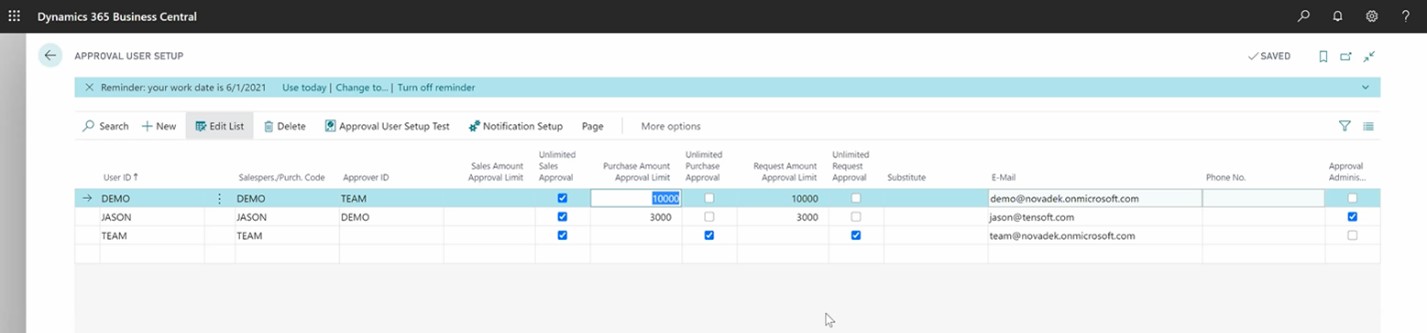
For example – for a $20,000 quote, since I only have a $3,000 limit it would go to me and then go to my manager Demo. So, Demo will then receive a notification. Since the Demo’s limit is 10,000, after Demo’s approval, the Team user would have to approve it as well. The Team has Unlimited approval. Generally, you have one person that’s set as unlimited. It might be your CFO or CEO, whoever based on your internal policies would be that final approval for the maximum out of a purchase order. For a $20,000 PO, once Team approves it, it would be done.
Note the Purchase Amount and Request Amount columns here. The first two ‘Purchase Amount Approval Limit’ and ‘Unlimited Purchase Approval’ are related to purchase amounts and then ‘Request Amount Approval Limit’ and ‘Unlimited Request Approval’ are related to requests. These control the limits of different transactions. In this case, a request is a quote and so it would control your limits related to a quote. If you’re approving quotes, you’re not approving purchase orders. Here you would set your quote limits and invoice limits. You can have different approval limits. You can give everybody unlimited and it would just go to one person or you can set a different hierarchy.
The Purchase Amount Approval Limit and Unlimited Purchase Approval controls the approval for invoices and Request Amount Approval Limit and Unlimited Request Approval controls the approval for quotes.
You do have this little checkbox for an Admin. This can be your accounting person, may be a manager or your controller. This person is the administrator of approvals – someone who can kind of review the history, the audit trail of all the approval entries, look at what’s outstanding, and delegate. Only one person can have this checkbox. If you want to give somebody temporary access, you can uncheck the existing user and check another user.”
– Jason has over 20 years of financial leadership experience in high growth technology companies. He is a Microsoft Certified Dynamics 365 Business Central Functional Consultant Associate. See Credential.