In Dynamics 365 Business Central, you can export a payment journal as a CSV file and upload it to your bank to automatically initiate ACH payments rather than manually going to the bank account and doing a wire.
Firstly, you need to setup bank accounts for each of your vendors. Within the bank account, you need to enter the Transit No. and the Bank Account No. That’s what will be put on to the ACH file.
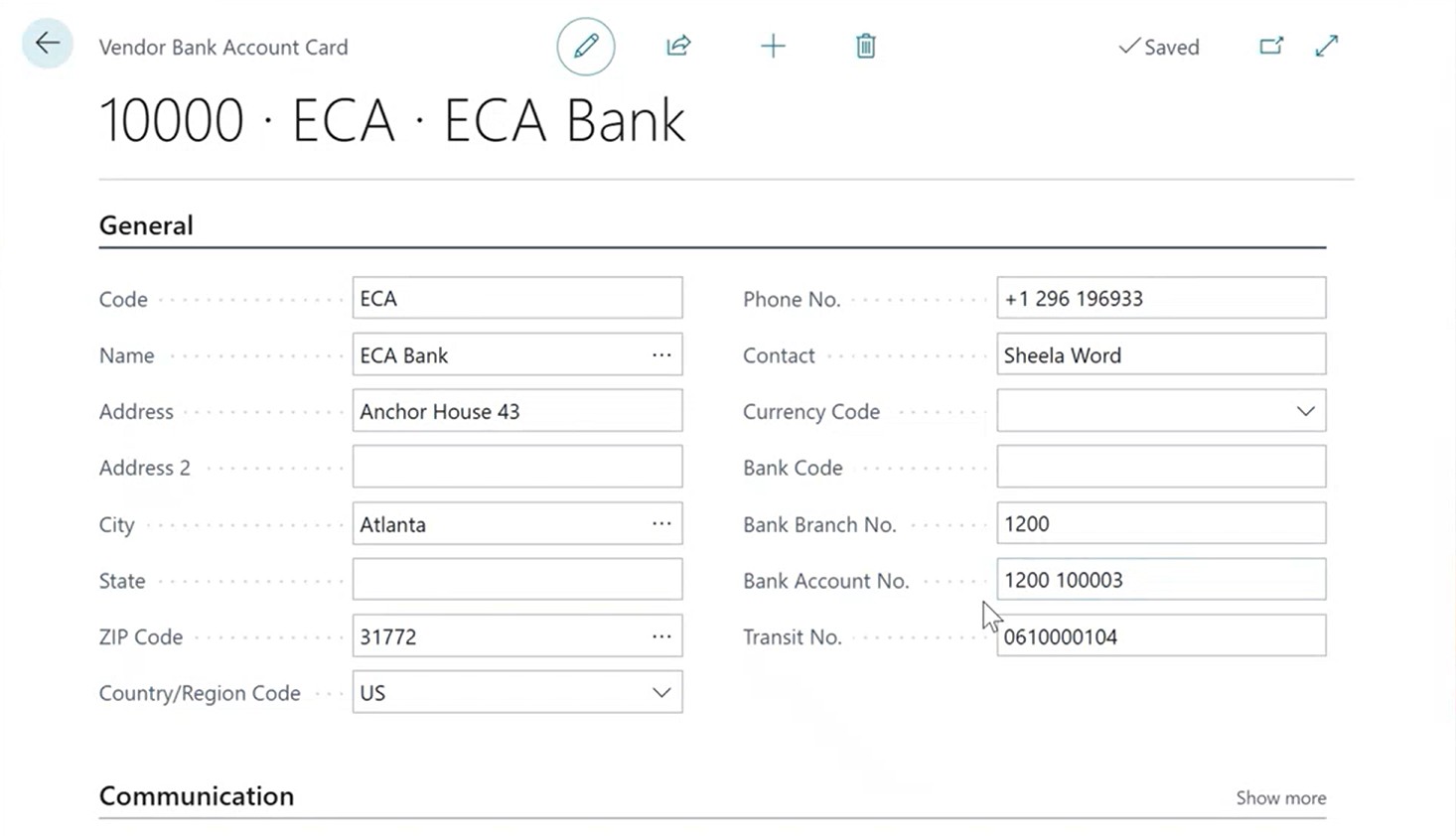
Once that is set up, go to a Payment Journal. To pay vendors via electronic, find the vendor and enter the amount or apply it against an open invoice. The key here is to have the Recipient Bank account set up for that vendor. Select the Bank Payment Type as electronic payment. Go to Bank > Export and this will create a remittance advice.
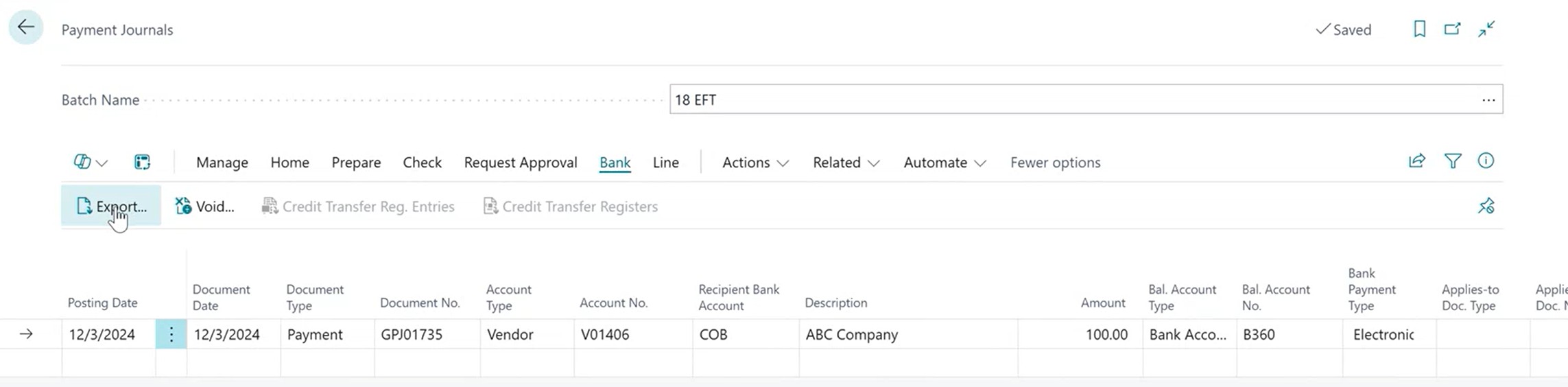
It creates a PDF that you could email to the customer or just keep it for backup. Once you’ve exported, it is considered as finalized and you’d have to post it. Any correction would have to be a reversal, void and repayment.
After creating the remittance advice, create the EFT file under Actions > Functions > Generate EFT file.
If everything goes well, you should see either one or many lines with a check box that shows all the checks that have been printed (all the remittance advice). You can edit the Settlement Date for the bank.

Once you’re ready to create a CSV file to import to the bank, you click on Generate EFT Files and that will create a CSV, and you can then upload that file to the bank and process the payment.
To learn more about the functionalities in Dynamics 365 Business Central, visit https://dynamics.tensoft.com/ or contact us today!